Using 3rd Party NFC Cards
The TOYO Team highly encourages individuals to purchase Official Yoto MYO cards for use with any MYO Playlist. Purchasing these Official cards helps support Yoto as a company by paying for hosting fees for all MYO Playlist content. Official MYO cards also offer the easiest, most user friendly process to link and use. However, TOYO recognizes that official Yoto MYO cards are often Out of Stock or that previously purchased cards may become lost or damaged. In light of that, we offer this guide on 3rd Party Alternative NFC Cards that can be used within the Yoto ecosystem.
Certain 3rd Party NFC Cards can be used with Yoto Players, however, they require a slightly different - but still simple - linking process. This tutorial will teach you about that process and how to use 3rd Party NFC cards with your Yoto Player.
What You Will Need
- Your MYO Playlist uploaded to my.yotoplay.com.
- All Yoto Players that will be used with this card.
- Donor Card (must be an Official Yoto MYO card.)
- Recipient Card (see Choosing a 3rd Party NFC Card
- The Official Yoto app installed on your phone.
- NXP TagWriter app (Android or iOS) installed on your phone. This app has been confirmed to be completely free and have no ads. While there are other NFC reader apps that will work (including NFC Tools available for Android or iOS), the tutorial uses the NXP product for it’s step by step process.

Load Playlist to Player (repeat for each player)
- Plug in and turn on Yoto Player.
- Start playback of the MYO Playlist on the Yoto Player.
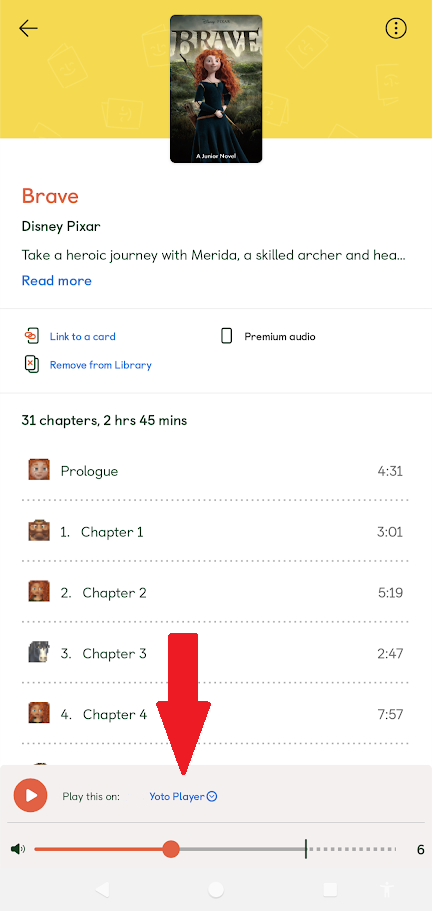
- Stop all playback on Yoto Player.
- Wait to allow Yoto Player to finish downloading the MYO Playlist (this can take awhile).
- You can check the status using the Official Yoto app: Open the page for the Yoto Player and click “Audio Download Status.”
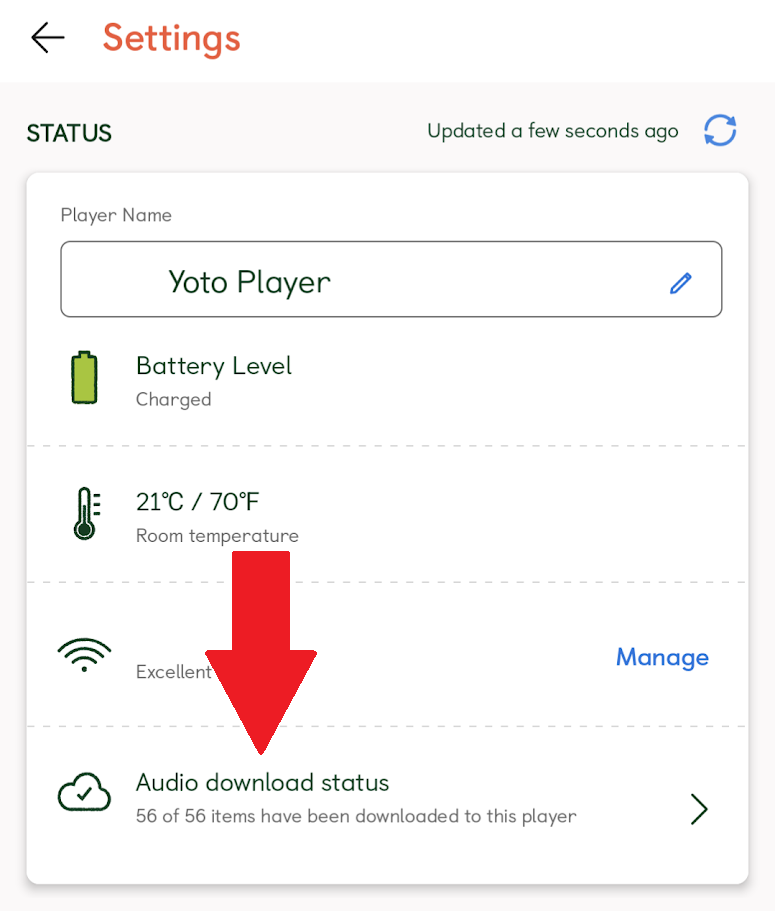
Create Donor Card
- Using the Official Yoto app on your phone, link the Donor Card to the MYO Playlist.
Copy Donor Card data onto the Recipient Card
- Open the NXP TagWriter app.
- Choose “Write Tags.”
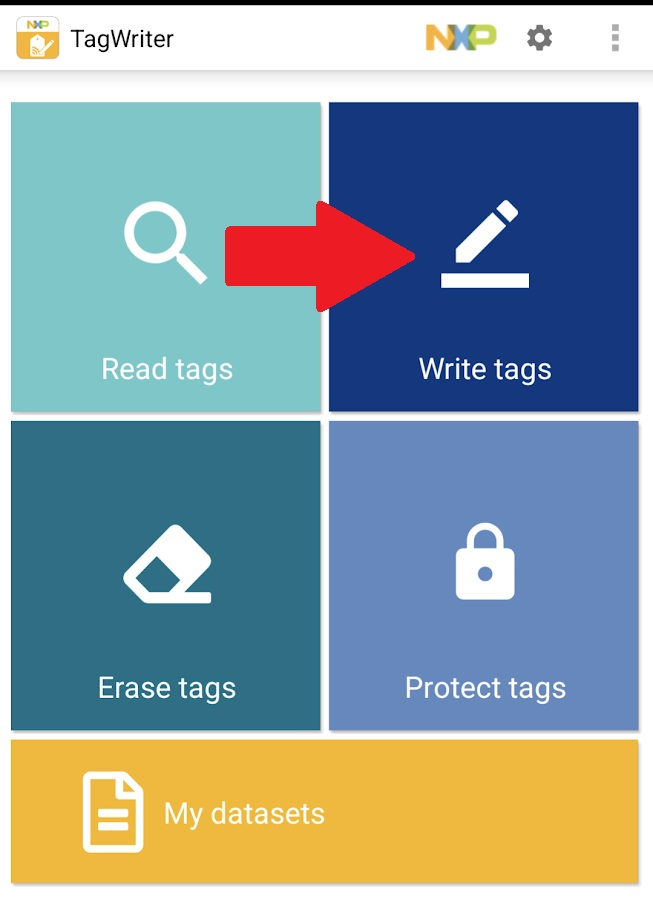
- Click “Copy Tag.”
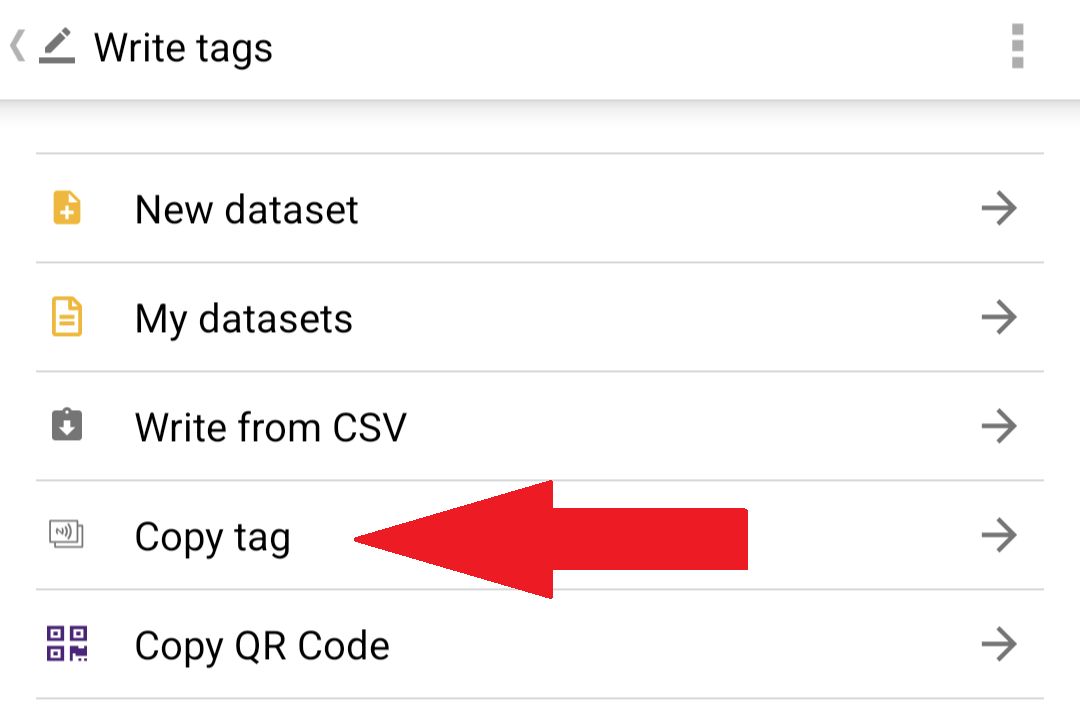
- Accept default options, and click “Copy.”
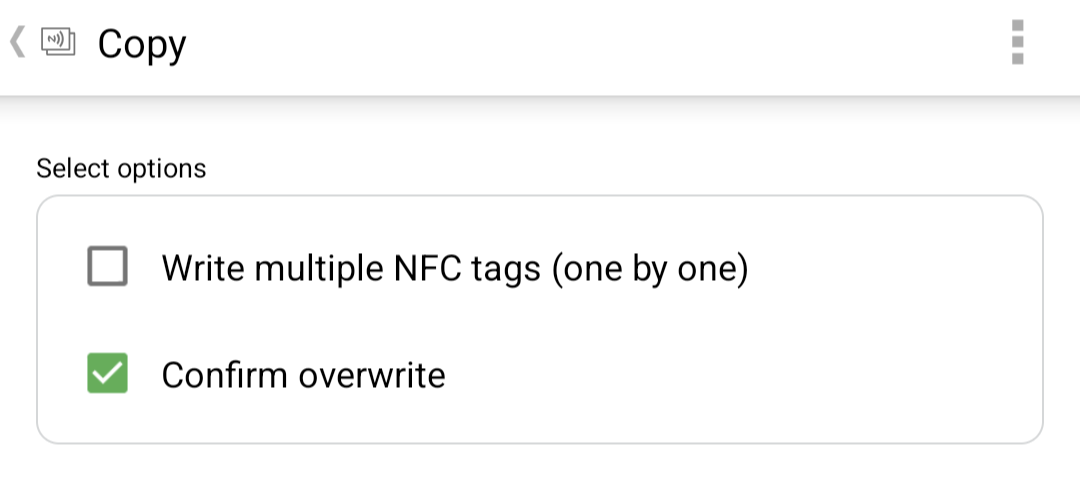
- When prompted, hold the Donor Card to the phone to have its content read.
- When prompted, hold the Recipient Card to the phone to write content to it.
- Click “Tap to Confirm Copy.”
- When prompted, hold the Recipient Card to the phone a second time, to confirm the copy.
- Click “Done.”
- Success! Your Recipient Card can now be used in your Yoto Player.
Saving Your Scans
COMING SOON!
💡Tips & Tricks💡
- After the Recipient Card is created, the Donor card may be re-used for any other purpose.
- A Recipient Card can be used in any Yoto Player with the MYO Playlist previously downloaded to it.
- 3rd Party NFC cards do not currently support Podcasts or other Streaming Stations.
- Steps #1-5 are only required if a new MYO playlist is being added to the Yoto Player. If the Playlist is already downloaded to the Yoto Player, they may be skipped.